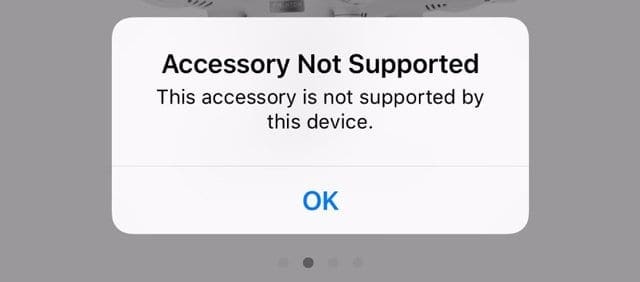iPad Says “This Accessory May Not Be Supported”
iPad Says "This Accessory May Not Be Supported" #
You plugged in your Aura™ for iPad to use it, but something’s not working right. It stopped charging and an interesting pop-up appear on the screen — your iPad says “This accessory may not be supported.” In this article, we’ll discuss a few reasons why you’re seeing this message on your iPad and show you what you can do to fix the problem.
Try Connecting The Device Again #
The first thing to do when your iPad says “This accessory may not be supported” is try connecting it again. Tap the Dismiss button and pull your accessory out of your iPad’s Lightning port. Plug it back in to see if the same pop-up appears.
Sometimes rotating the cable 180 degrees and inserting back into the iPad will remedy this error.
Restart Your iPad #
Your iPad might be saying “This accessory may not be supported” because of a minor software glitch. When you plug an accessory into the Lightning port of your iPad, your iPad’s software determines whether or not to connect to the accessory.
Try restarting your iPad, which can sometimes fix minor software problems. If you have an iPad with a home button, press and hold the power button, then swipe the power icon left-to-right across the display. The process is similar for the iPad Pro without a home button, except you press and hold the Side button and either volume button until the slide to power off message appears.
Wait 15-30 seconds, then turn your iPad back on by pressing and holding the power button (with home button) or the Side button (without home button). Once your iPad turns back on, try connecting to your power cable again.
If it works, then a software glitch was causing the problem! If you’re still seeing the pop-up on your iPad, move onto the next step.
Inspect Your Charge Cable #
Take a close look at the Lightning connector end located within the unit’s head. Is there any discoloration or fraying? If so, the charger may be having trouble connecting to your iPad.
Take A Look Inside Your Power Port #
If the power cable is in decent shape, take a look inside the power port on your iPad. Any gunk, dirt, or debris could prevent your iPad from making a clean connection to your accessory. If the “This accessory may not be supported” notification is stuck on the screen or won’t dismiss, this is often the problem.
Grab a flashlight and take a close look inside your iPad’s Lightning port. If you see anything that doesn’t belong inside the Lightning port, try cleaning it out.
How Do I Clean My iPad Charging Port? #
Grab an anti-static brush or a brand new toothbrush and scrape out whatever is clogging up your iPad’s Lightning port. You might be surprised at how much comes out!
Once you’ve cleaned it out, try plugging your power cable in again. Move onto the next step if your iPad still says “This accessory may not be supported.”
Try A Different Charger and Charge Cable #
If you have tried all the above steps and are still having issues take the iPad out of the unit and plug directly into the wall using the charger and cable that were provided with the iPad.