Control Mobibooth Bluetooth LEDs With Breeze Booth For iPad
Purpose #
This document contains the general Bluetooth connectivity instructions for using Breeze Booth for iPad with Mobibooth products equipped with programmable LEDs.
This document is meant to supplement, not replace the Breeze Booth for iPad manual. The Breeze manual can be found at https://breezesys.com/BreezeBooth/help.
Bluetooth App Connectivity #
In this section, we will demonstrate how to connect the Mobibooth RGBW Bluetooth® controller to the Breeze Booth for iPad app. The interface for the Breeze Booth app is different from other apps.
Breeze Booth Event Editor #
Open Breeze Booth Event Editor and select the event you would like to edit. Then click the Edit event button. We will use the Simple demo event throughout this document.
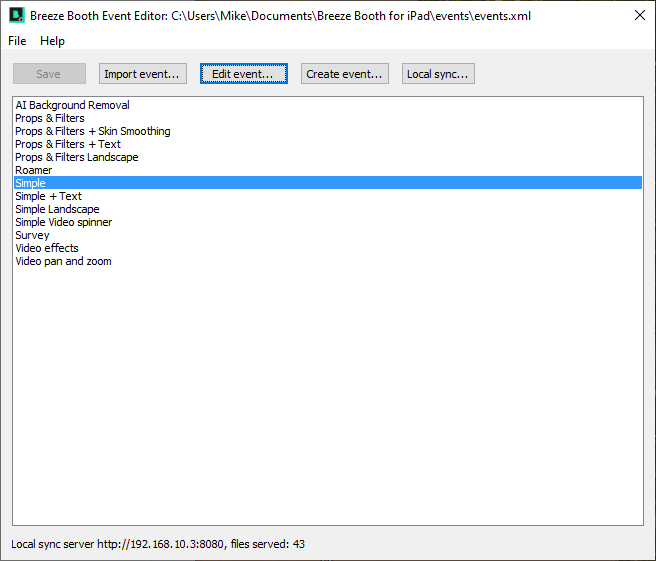
This will open the event edit page. Click on the profile you will be editing. We will use the portrait profile in this document.
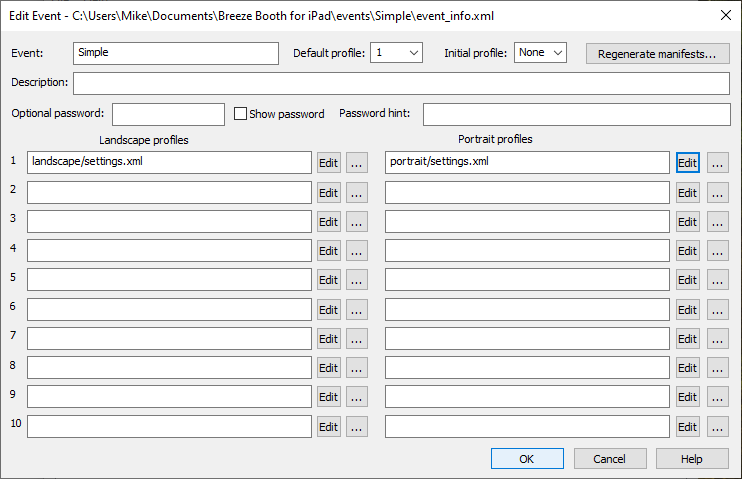
The Photo Booth Settings dialog will open. Locate the Bluetooth commands button in the lower right of the dialog and click it.
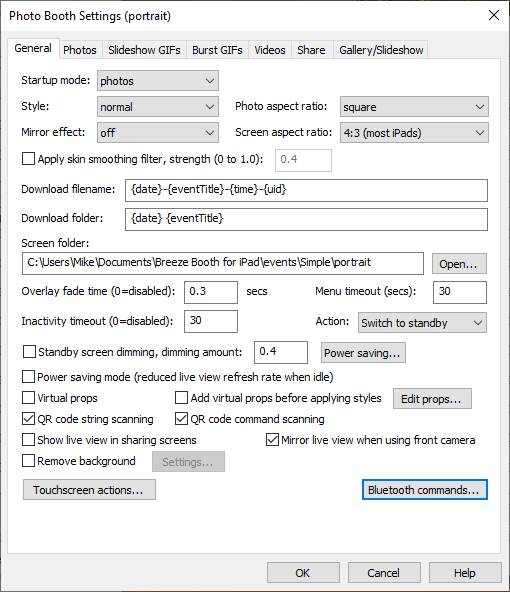
The Bluetooth Commands dialog will open. Here you will want to click on the state that you wish to edit.
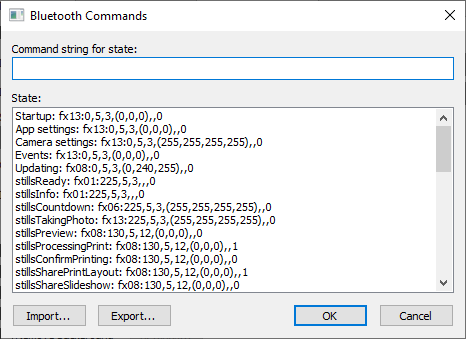
The Mobibooth LED controller takes a specifically formatted string. You can generate these using our online tool available at https://fx.mobibooth.co. Please reference the Breeze Booth documentation for an explanation of the different states.
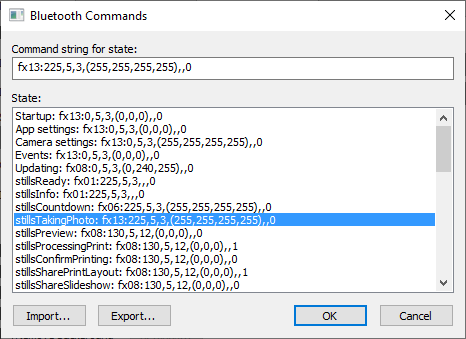
Once you have completed your edits and saved them you will need to sync them to your iPad. I’ve found the Local sync to be quite handy for this. To use this functionality, click the Local sync button.
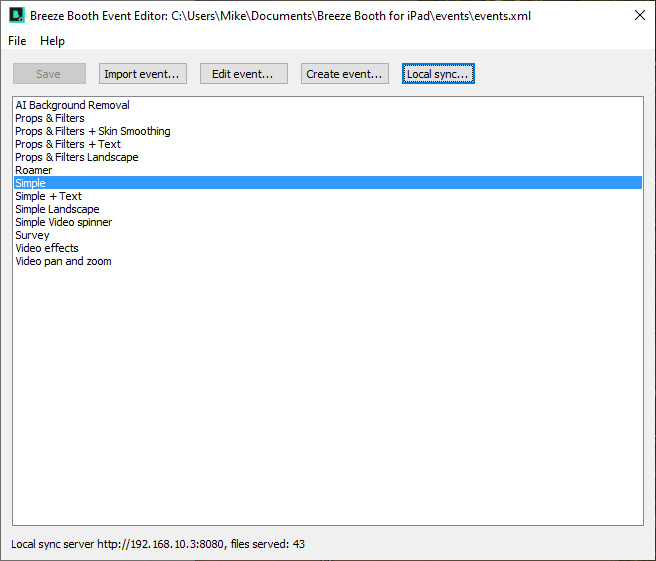
Make sure to check the Sync events via local network checkbox in the lower left.
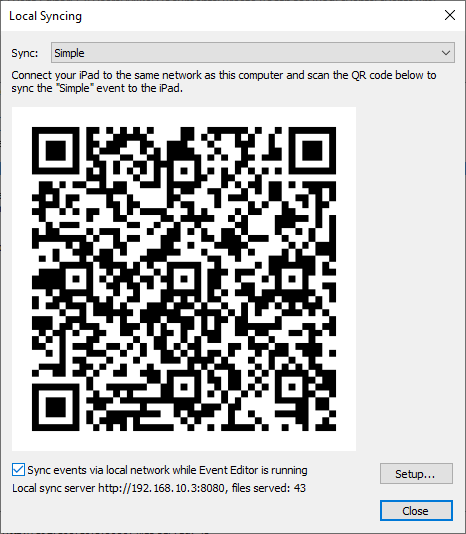
Once the sync is complete you are ready to use the App with your Mobibooth photo booth!
Breeze Booth App Settings #
To connect Breeze Booth to a Mobibooth LED controller go to the settings screen, select “Show advanced settings” and select “Connect to Bluetooth”
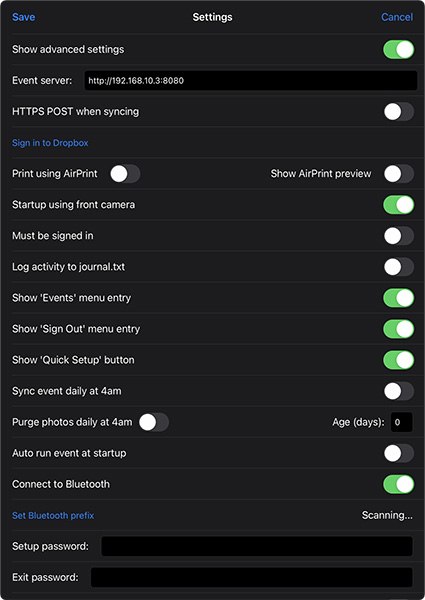
Tap “Set Bluetooth prefix” to define which Bluetooth IDs the app will connect to. For Mobibooth products, you will enter the prefix MOBIBLE.
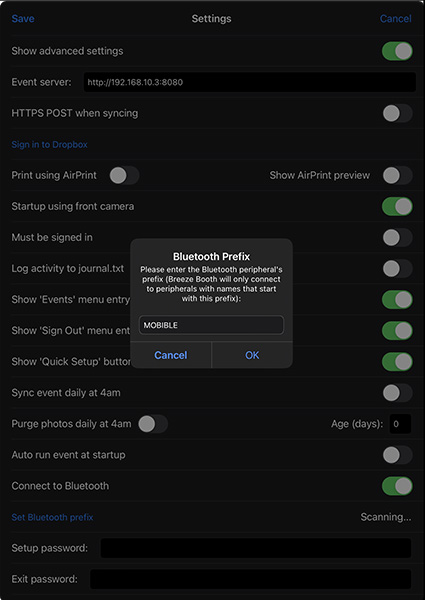
Download this Guide #
You can download this guide as a PDF from our website at www.mobibooth.co/bt/breezebooth





